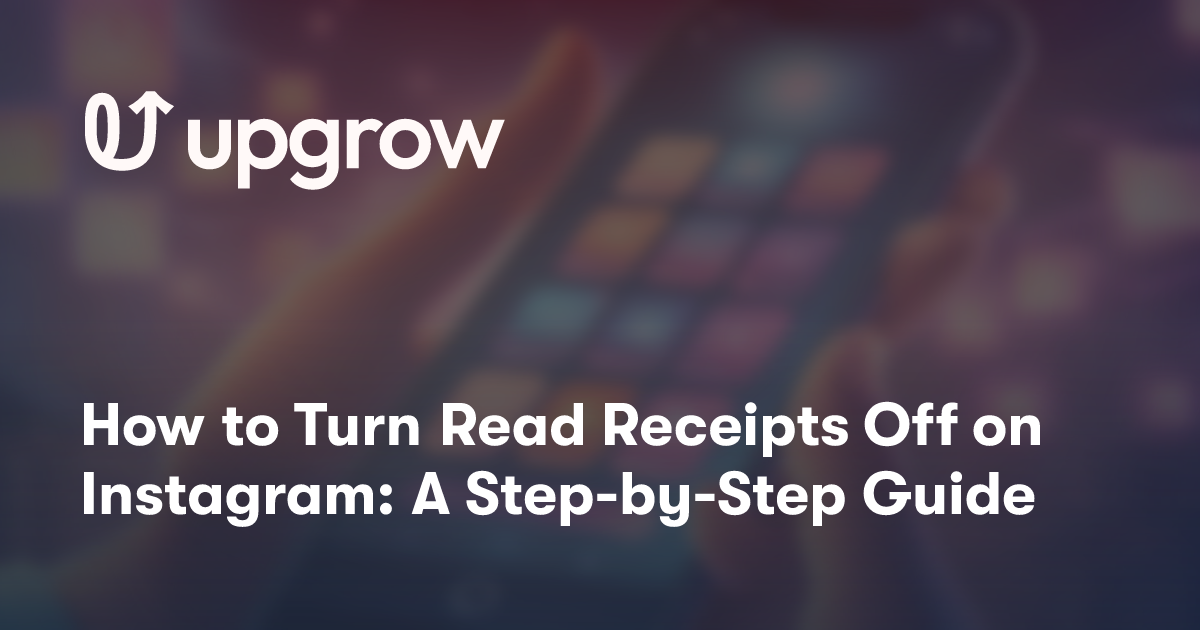Navigating privacy settings on social media apps can be crucial for many users who wish to control their visibility and interactions. Instagram offers features like read receipts, which notify senders when their message has been seen. Learning how to disable these notifications can help you manage your privacy and engage with Instagram on your terms.
Understanding how to turn off read receipts can ensure your activities remain private, offering peace of mind while using the app. This guide aims to provide the necessary steps and insights to adjust your Instagram settings efficiently.
1. Navigate to your profile
To begin turning off read receipts on Instagram, start by opening the Instagram app on your device.
Once the app is open, locate the profile icon. This is typically found at the bottom right corner of your screen.
Tap the profile icon to access your profile page where personal settings and privacy options are available.
After navigating to your profile, look for the menu icon, often represented by three horizontal lines or a gear symbol.
This icon is typically in the top right corner of the screen. Tap on it to open a menu with various options.
Selecting the menu will direct you to a screen displaying different settings, including privacy controls and account preferences.
From here, you can proceed to adjust your settings, such as turning off read receipts, once you delve deeper into your privacy options.
2. Tap the three lines in the corner
To begin adjusting your Instagram read receipt settings, open the app and navigate to your profile.
Locate your profile picture at the bottom right of the screen, which serves as the access point to your personal settings.