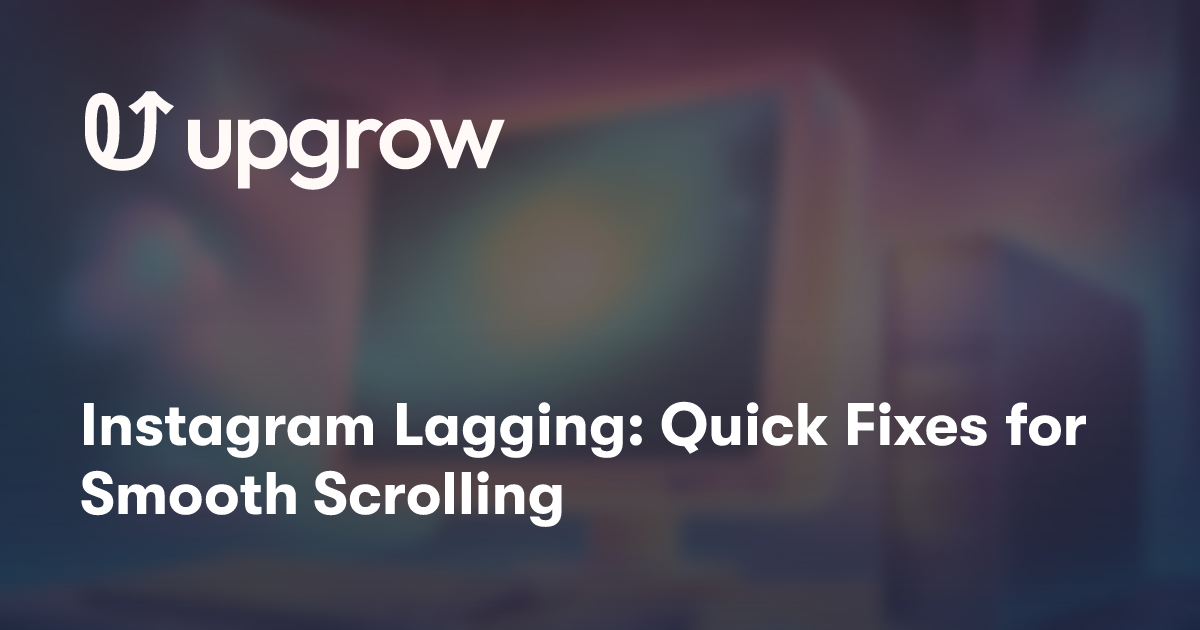Instagram has become an essential platform for sharing photos, videos, and stories with friends and followers. However, you may occasionally encounter frustrating lag issues while using the app. This can manifest as slow loading times, delayed scrolling, or stuttering playback of Reels and Stories.
Several factors can contribute to Instagram lagging on your device. These may include an activated data saver mode, slow internet connection, outdated app version, or accumulated cache files. Fortunately, there are several straightforward solutions you can try to improve Instagram's performance and eliminate lag for a smoother browsing experience.
Way 1: Turn Off Data Saving Features in Instagram
Instagram's data saving feature can cause video playback issues. To improve performance, you can disable this option. On Android, tap the menu icon on your profile, scroll to "Data usage and media quality," and switch off "Data Saver." For iPhone users, go to "Preferences," select "Data usage," and disable "Use less cellular data." This allows Instagram to preload videos, resulting in smoother playback. Keep in mind that disabling this feature may increase your mobile data usage. If you're concerned about data consumption, consider using Instagram primarily on Wi-Fi networks. By adjusting these settings, you'll likely notice a significant improvement in video loading and overall app responsiveness.
Restart Instagram to Resolve Lag
If you experience choppy video playback, try closing and reopening Instagram. This simple step often resolves performance issues. You can force stop the app or swipe it away from your recent apps list. Relaunching Instagram gives it a fresh start. Also consider closing other background apps to free up system resources.