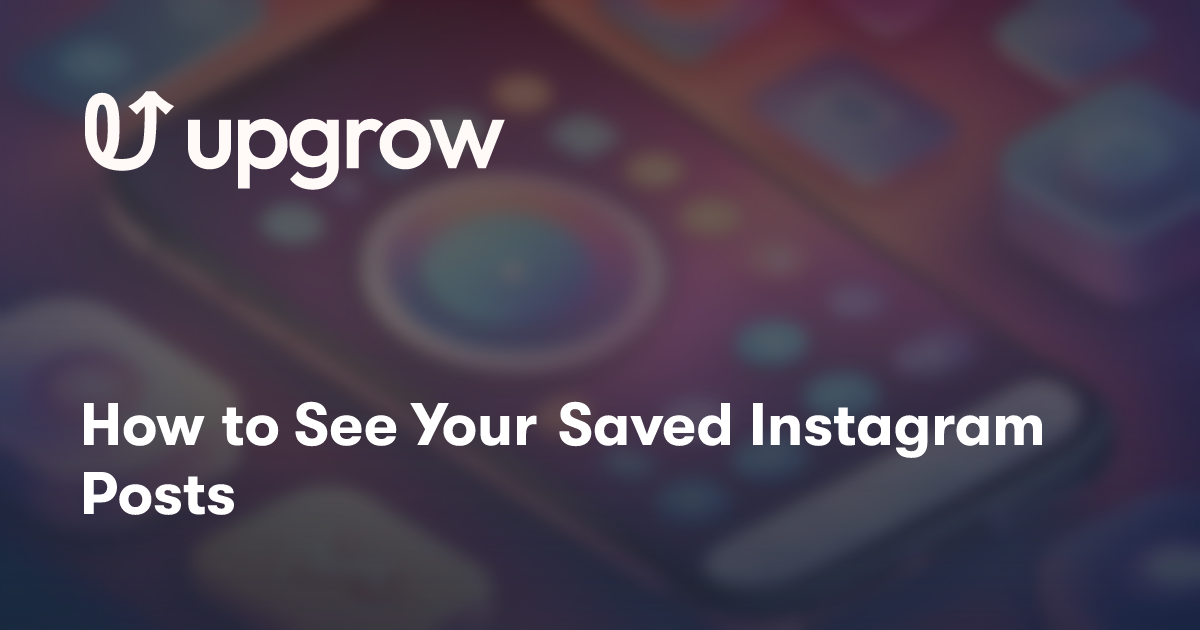Do you find yourself saving countless posts on Instagram but struggling to locate them later? You're not alone. Keeping track of saved posts can sometimes feel like hunting for a needle in a haystack. Fortunately, accessing your saved posts is simple if you know where to look.
On both mobile and desktop platforms, Instagram provides an intuitive way to view your saved content. For mobile users, tap the hamburger menu on your profile page and select Saved from the options that appear. Desktop users can click More in the bottom left corner and then choose Saved to find their posts. This functionality ensures that your favorite content is always within reach.
Understanding how to effectively use this feature can enhance your Instagram experience. By keeping your saved posts organized and accessible, you can easily revisit inspiring images, helpful tips, and entertaining content whenever you need. So go ahead and make the most out of your Instagram saves.
Navigating Your Instagram Profile
To efficiently navigate your Instagram profile, knowing where to find saved posts and how to manage them both on mobile and desktop is crucial.
Accessing Saved Posts on Mobile
To view your saved posts on your mobile device, start by opening the Instagram app.
Tap the profile icon located at the bottom right corner of the screen. In your profile, look for the hamburger menu (three lines) in the top right corner and tap it.
You’ll find an option labeled Saved. Tap it, and you'll be directed to a section containing all your saved posts. You can organize these into Collections by using the bookmark icon on each post.